How to set up retail in 1s 8.3. Tenders for corporate projects. Simple and convenient operation
The first step in setting up the 1C: Retail 2.2 program will be to create The organization... To do this, go to item Regulatory Reference Information (NSI),in the navigation bar, select Organization details.
In the window that opens, select a Legal Entity or an Individual Entrepreneur. After that, we fill in the appropriate details: Name in the program, Abbreviated name, Full name, TIN and others. 
The next step is to create Types of prices.Go to the section Marketing,in the navigation bar, select Types of prices and press the key Create.
We need to create two types of prices: Purchasing and Retail.
First, let's create Purchasing for this in the window that opens, fill in: Name, Price setting method and Data composition schema. Purchasing the price will fill in from the goods receipt document. 
After adding Purchase price need to add Retail price, that is, the price at which we will sell. We fill in the new price: Name, Use for sale, Price setting method and Calculation rules.In this case, we will receive an automatic price calculation, that is, the Price of Goods Receipt + 50% markup \u003d Retail Price. Later you can change the price manually. 
The next step will be to create Pricing rules, come in Marketing Pricing rules and press Create a.
In the window that opens, fill in Nameand Price type.
Program 1C: Retail for work requires creation Store which will release the goods. Go to Regulatory Reference Information (NSI), in the navigation bar, select The shops and press Create. 
In the window that opens, fill in the main details: Name, In the shophere you need to choose either work with one warehouse or with several, Warehouse name, Organization of sales this is the organization with which sales will be carried out, Pricing Rule, Type of minimum selling prices this is the same purchase price, below this price it will be impossible to sell, so as not to work at a loss, Rounding order of the check amountthis paragraph will allow you to round the check amount so that you do not bother with pennies, if you think that you will have even prices and this is not required, then you are mistaken, because when applying discounts, pennies will still appear in paragraph Rounding type choose Round off the total this item will allow you to lose less money for rounding. After filling in all the details, press the button Burn and close.
RMK (Cashier's workplace) cannot function without the Fiscal Registrar, so the next step is to add the fiscal registrar to the system. In our case, we will add fiscal registrar emulation... We go to the section Administration, select in the navigation menu Connected equipment.
Next, check the box Use connected equipment and go to Connectable equipment.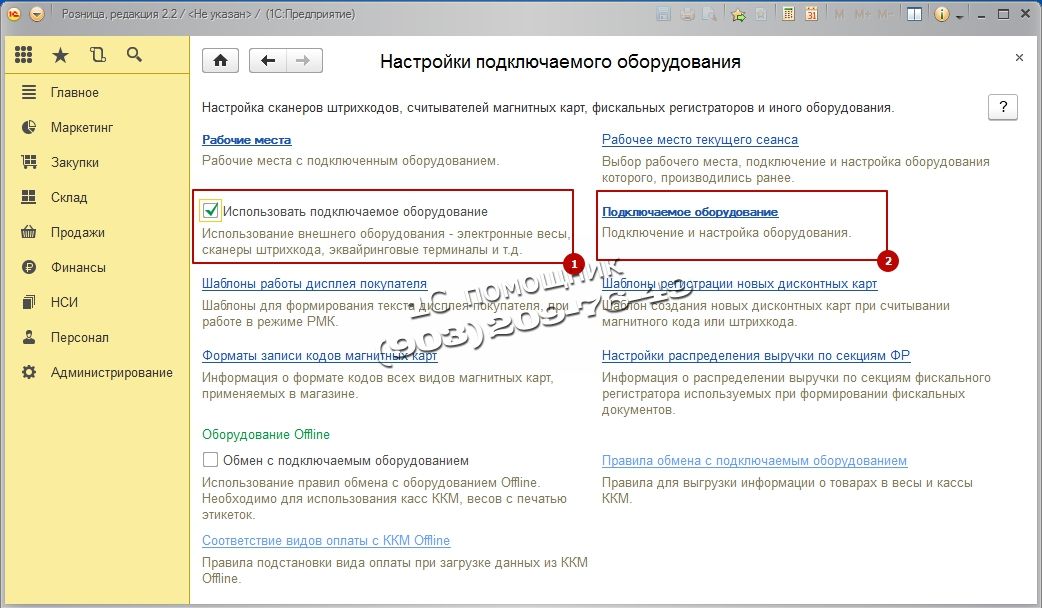
The list of equipment is empty, we add new equipment. Press the key Create.
We fill in the opened form: Type of equipmentchoose Fiscal registrars, Hardware driver select 1C: Fiscal registrar (emulator), put a tick on the item Device in use, click on burn button an object and go to Tune…
If the device driver is not installed on the computer, click: Functions and choose Install the driver. If the driver is installed, the check parameters setting will appear. They can be changed to your liking or left as default. 
The next step is to configure Cash register KKM which will punch checks in your Store. Go to the section Normative reference information (NSI), Cash register KKMand press Create.
We fill in the main points. Cash register type, Shop, Name, Workplace, Connected equipmentthe Fiscal registrar that we created earlier should appear in the field. Then presses Record and close.
Now we need to add rights to our user to use all the RMK functions. This point is very important. Go to Administration, Users and Rights and choose Additional user rights.  First, let's give the user all rights. Click on Green checkmark button and press Write down.All necessary rights will be given to the user.
First, let's give the user all rights. Click on Green checkmark button and press Write down.All necessary rights will be given to the user. 
Next, we need to capitalize the goods to the warehouse for this we need to create a document Receipt of goods... We take the data for filling from the supplier's invoice. Go in Procurement, select item Arrivals of goods.

A list of all documents will appear Arrivals of goods created earlier, in order to create a new document, click Create.
We will not consider in detail how the document Receipt of goods is created, this can be found in the article
To sell goods, we must have installed Retail prices for the product.To do this, after creating and filling out the Goods Receipt document, select Create based onthen we choose Setting item prices.
The document will open. This document forms Purchase and Retail prices. The program itself calculates the price based on the formula that we set earlier. Purchasing is equal to the admission price of 50 rubles, and Retail equals Purchase + 50% mark-up was 75 rubles. You can change the calculated prices manually, for this you need to double-click in the price field and then enter your price. To save the document, click Swipe and close.
So we made the basic settings of the RMK, now we go directly to the Cashier's workplace. To do this, go to the section Sales and choose RMK (controlled mode).
The RMK panel opens, initially we need to Open the shift, click Opening Shiftand then click Registration of sales.
In the window that opens, press the button Menu (F10) when you click on it, the bottom menu appears, then press the button Search (F11)to select a product from the list. 
In the opened window Search and selection of goods in RMK turn on the display of additional information on prices and balances. To do this, press the button below Show Information.
In the next window, select two checkboxes Display: Balances and Prices... At the bottom of the selection, the current stock balance and retail price will appear. 
Select a product with two clicks of the mouse and close the product selection window. In the RMK window Enter quantity of goods sold press the button Cash (F6)to make a sale, enter the amount of money deposited, the program will calculate the change and press the button Enter.

Your sales receipt will be displayed on the bottom right. If you are using not an Emulator, but a real fiscal recorder, then your fiscal recorder will print a receipt.
After you have completed your working day, you need to close the shift. To do this, exit the RMK by pressing the key Exit (F12).The RMK launch window will open. Now we need to close the cash register shift. Push the button Closing a shift.
The program will ask for confirmation of closing the shift. If you are ready to close the shift, click Yes.
If everything is in order and the amount of sales for the day coincides with the sales, press the button Closing a shift.
The checkout shift is closed. The program will display an information window about the cash register shift. If you are using a real fiscal registrar (not an emulator), then it will print you Z-REPORT. 
1C: Retail 8.3 - fully automates the trading activities of stores and retail outlets, including those united in a retail network. Supports connection of trade equipment (scanners, cash registers, fiscal registrars, printers of receipts and labels, TSD, acquiring, etc.). It can be adjusted individually for any retail outlet.
- Assortment planning and pricing policy
- Promotions and loyalty system
- Accounting for various means of payment. Acquiring. Gift certificates
- Personnel Management. Access rights. Shift planning. Personal sales plans
- Accounting and movement of funds at cash desks
- Purchasing and inventory management. Settlement control
- Inventory of inventory
- Connection of online cash registers and retail equipment
- EGAIS and Mercury
- Multi-company accounting by warehouse and retail outlets
- Consolidation of all retail outlets (RIB) in one program
Full description
Main advantages
- Autonomous work
- Automatic interaction with 1C: Accounting 8 and 1C: Trade Management 8
- Connection of commercial equipment
- Working with geographically distributed information bases (RIB)
- Clear distribution of workflow in stores
- Multi-store and multi-company accounting
Sales management
In the 1C: Retail 8 configuration, a specialized interface of the cashier's workplace (RMK) has been developed for registering retail sales using the streaming method. The interface is adapted for touch screens, small displays, and for working with a programmable keyboard.
Configured registration of incoming and outgoing cash orders directly in stores; registration of sales receipts. At the end of the shift, a summary report is generated on the cash register, taking into account the returned goods per shift.
In 1C: Retail 8, the use of percentage discounts is implemented: on discount cards, discounts with division by stores, discounts for counterparties, discounts for the amount of the check, discounts for the duration, for the quantity of goods, for the type of payment.
Implemented trade in sets of goods created at the time of sale, and pre-sale preparation of a set.
Trade in small wholesale, sale of goods and services to counterparties is provided.
The program supports trade equipment: fiscal registers, data collection terminals, barcode scanners, electronic scales, customer displays, acquiring systems, magnetic card readers.
Customizable work with acquiring systems, accounting for payments for goods by payment cards, accounting for acquiring agreements; work with bank loans.
1C: Retail 8 automatically determines the VAT rates at the time of the sale of goods from the store's warehouses. The taxation system is established for each warehouse separately. This makes it possible to correctly enter documents in stores using a mixed tax system.
The program can automatically generate price tags and labels.
Means of payment
Accounting for various types of payment has been implemented: payment in cash, payment card, bank credit and gift certificates. Mixed payment is possible.
1C: Retail 8 allows you to transfer funds between stores, internal cash desks of stores, as well as stores and cash desks of a trading enterprise.
Returns of goods from customers are provided, including returns after the close of the cash register shift.
Stocks (warehouse) and purchases
Automated accounting of stocks in store warehouses and accounting of cash at the cash desks of stores. At the same time, retail chains can have varying degrees of centralization of the function of managing supplies to stores.
1C: Retail 8 applies schemes for the automated distribution of goods among warehouses, when, upon receipt of goods, the operator can distribute the delivery to the warehouses (sales areas) of the store, depending on the nomenclature group of goods.
With the combined use of configurations 1C: Trade Management 8 and 1C: Retail 8, a centralized order to the supplier for the entire distribution network is supported and the subsequent supply of stores from the distribution center.
1C: Retail 8 allows 1C: Trade Management to adjust retail prices for each store. Or the store can adjust retail prices itself depending on its location and the presence of competition.
In 1C: Retail 8, you can apply order schemes for the movement, sale and receipt of goods in store warehouses. It is possible to move goods between stores, internal warehouses of stores, stores and warehouses of a commercial enterprise.
The program has a block of inventory of commodity stocks.
Integration with EGAIS
On January 1, 2016, the law on fixing all purchases of alcohol in EGAIS came into force. The law applies to retail stores selling alcohol, including beer, and catering.
Functionality 1C: Retail 8 allows you to connect the Universal Transport Module and process EGAIS requests. The program allows you to generate documents for the receipt of alcoholic beverages and keep track of discrepancies in the receipt of goods and services.
Supports the requirements of FZ-54.
Marketing
The marketing block will increase the efficiency of the retail store. Configurations 1C: Retail 8 provides the following capabilities: customer base management and segmentation, assortment management, pricing management, marketing campaign management, discounts, sales, discount cards, gift certificates.
Working with geographically distributed information bases
The applied solution 1C: Retail 8 works with geographically distributed information bases (RIB). A clear division of document flow among stores has been ensured, and information on all stores of the chain is consolidated in the central RIB node.
- RIB for stores allows you to establish a reliable exchange of data between stores with separation of document flow. The central RIB node consolidates information on all stores in the chain, with its help you can quickly create a peripheral RIB node.
- RIB for workstations provides the user with an optimized data volume exchange between the store server and the cash register, and ensures the autonomous operation of cash registers.
1C: Retail 8 supports automatic exchange with the management information system (back-office), for example, with the 1C: Trade Management program. The control system can create an unlimited number of nodes in 1C: Retail 8, which can be central nodes of a distributed infobase.
The program supports the administration of users of the infobase of remote RIB nodes from 1C: Trade Management. The administrator can register the user of the infobase of the remote node and configure his access rights.
1C: Fresh is access to 1C: Enterprise solutions via the Internet. You can work from anywhere - from the office, at home, while traveling, on vacation. You do not need to install anything on your computer, even the electronic signature key for submitting reports via the Internet can be stored in the "cloud".
The advantages of working in 1C: Accounting through the 1CFresh service:
- Familiar program interface, but through the browser
- You only need the Internet to work
- 24/7 access from any device
- 24/7 technical support from 1C
- Access to the system and services 1C: ITS
- Privacy and data security
- Free access for 30 days
- Free use for users of 1C: ITS PROF
The cost of 1C: Accounting in the 1C: Fresh service - from 2 966 ₽ per month *
* price when paid for a year with continuous service
Order 1C: Fresh now and get 30 days of free access!
Rent 1C in the cloud - all functions are available anytime and anywhere where there is an opportunity to connect to the Internet. Using 1C in remote access will help to optimize the costs of the enterprise and increase the efficiency of its work.
Advantages of working with 1C in the cloud:
- Your 1C will never slow down again
- Privacy & Security - Data Encryption
- Access to 1C program in 24/7 mode
- Work in the program from any device
- Connection in 2 hours
- Regular automatic updates
- Daily backup
- Help from certified professionals
- Free access for 7 days!
1C rental price: Retail in the cloud - from 1 250 ₽ per month
Place your order now and get 7 days free access in just 2 hours!
Hosting 1C - allows you to deploy modern accounting and financial programs with databases of any size on a dedicated cloud server. There is no longer any need to purchase expensive equipment for working with 1C and pay for it.
Advantages of 1C hosting service:
- Instant access from anywhere in the world
- Privacy and security
- Reliable service 24/7
- Regular backups
- Server administration and technical support
It is necessary to finalize the RMK in 1s: Retail with minimal interventions in the configuration and with maximum ergonomics.
Description of software and structure:
Configuration: 1s: Retail 2.2 (2.2.7.39)
Compatibility mode: Version 8.3.10
Platform: 1C: Enterprise 8.3 (8.3.11.2924).
RIB for 15 kiosks (shops) and one central base
Kiosks do not have a full keyboard (only numeric keypad and mouse)
Tasks:
1. When you click on the "Cut" button for the user to display a form with buttons "Cash collection", "Salary", "Other purposes".
Then, the result of pressing the button is written in the "comment" field of the formed groove.
2. Add the "Order" button to the RMK. By clicking on the order button, display a form with the assortment (according to the assortment matrix) and automatically calculated by the recommended quantity, as well as a separate column "To order", in which the user himself indicates the quantity to order. Next, you need to request confirmation from the user about the order with displaying non-zero items "to order" and, after confirmation, generate orders (either to the supplier or to transfer - each item has its own source of supply).
2.1. Rules:
a) automatic calculation of the need to form from:
- sales statistics adjusted for days with zero stock in stock
- the remainder of the goods in the warehouse
b) Take the prices for the order from the last receipt
c) The source of order security must be obtained from the last source (if earlier the goods came by transfer, then the order must also be formed for transfer)
d) When re-placing an order, previously unsecured orders must be taken into account and displayed to the user.
Additional requirements:
1. All of the above must be done so that when making changes to the calculation algorithms there is no need to update each database separately (initial implementation is not taken into account). Note: To my knowledge, the compatibility mode used does not support extensions.
2. All of the above must be done so that the interface and the principle of operation are as clear as possible to the user who is little familiar with 1c.
1C: Retail is a universal solution for retail trade management. Fully automates all the main business processes of both an individual store and a large retail chain. Allows you to organize effective management of sales and purchases, inventory and warehouse, store personnel, assortment and pricing, marketing promotions and loyalty systems. Automates the cashier's workplace. Provides prompt generation of reports for monitoring and analyzing performance indicators of retail outlets.
Supports the requirements of 54-FZ (fiscal data formats 1.05 and 1.1, provided that the format is supported by the cash register), works with connected trade equipment, is integrated with state systems of accounting for trade: EGAIS, Mercury, Honest Sign.
It can be adjusted individually for the tasks of any retail sector. It can be used autonomously, including as a cash program, or in conjunction with other 1C solutions: 1C: Trade Management 8, 1C: Our Firm Management, 1C: Accounting 8, cloud service 1C: Cashbox ".
Key features of 1C: Retail
Working with regulatory and reference information
Convenient reference books for working with nomenclature and prices, registration of transactions, centralized data entry and updating.
Built-in services for filling and standardizing the reference data and obtaining information from the all-Russian basic classifiers containing information about postal addresses, banks, countries, etc.
Assortment and pricing management
Analysis of consumer demand and liquidity of goods. Determination of needs for goods, formation of an optimal assortment.
Manage pricing based on the format, location and target group of buyers for each particular store. Deferred application of prices.
Loyalty program management
Support for more than 20 conditions for providing discounts, both in monetary terms and in the form of gifts. Accounting and control of sales and use of gift certificates.
Analysis of target groups of buyers, formation of marketing campaigns, control and evaluation of the effectiveness of the implementation of bonus programs.
Warehouse management
Operational accounting of goods for storage warehouses and store departments, including serial accounting by expiration date.
Picking and dismantling of goods, packing of weight products with the function of printing labels, setting up schemes for selecting goods for selective inventories.
Inventory and procurement management
Formation of individual and centralized orders to suppliers. Automatic distribution of the goods received by warehouses and store departments. Printing labels and price tags.
Control over the suppliers' compliance with the terms, volumes and prices of delivery. Registration of returns and registration of reasons for writing off goods.
Cashier workplace
A specialized interface of the cashier's workplace that supports more than 40 teams for registering retail sales, taking into account the specifics of different industries.
Allows you to accept various types of payment, issue discounts, accept returns, keep track of the seller's personal sales, select products in different ways, etc.
Store personnel management
Maintaining a list of store employees and employees who have access to the system. Support for personnel registration cards with magnetic or barcodes.
Planning and control of working time, analysis of the effectiveness of employees. Accounting for personal sales, calculating premiums for personal sales, generating payroll for bonuses, paying salaries in cash from the store's cash register.
Receipt of consignment notes (TTN) from the marking systems, confirmation of purchases, write-off of products from the balance sheet in case of damage, registration of sales, maintenance of blotted records, control of the status of marking codes, registration of balances and transfer of all necessary data on retail sales of controlled products to GIS.
Connection of commercial equipment
Support for working with various retail equipment: online cash registers, stand-alone cash registers, receipt printers, barcode scanners, electronic scales, data collection terminals, customer displays, acquiring terminals, etc.
Analytical reporting
More than 130 analytical and statistical reports for analyzing target performance indicators of retail outlets: revenue and profit volumes, number of receipts per shift, average bill, statistics of returns, effectiveness of marketing activities, analysis of warehouse balances, supplier efficiency, etc.
Advantages of 1C: Retail
Versatility
- Suitable for retail sales management in companies of any size and any trade.
- Allows you to register almost all operations related to the receipt, movement, sale and return of goods.
- Supports work with almost all types of connected retail equipment: online cash registers, barcode scanners, data collection terminals, label printers, acquiring terminals, etc.
Simple and convenient operation
- The functionality of the program is easily customizable in accordance with the methodology of assortment and pricing management adopted in a particular company, a system of discounts, a method of processing warehouse operations and retail sales, and other features of the work of stores and the needs of users.
Integration without borders
- Compliance with the requirements of 54-FZ, integration with EGAIS 3.0, FSIS "Mercury", NSCM "Honest sign" and other state information systems.
- It can be used autonomously, including as a cash program, or as a back office under the control of the 1C: Trade Management or 1C: Our Firm Management system. Easily integrates with 1C: Accounting and 1C: Mobile Checkout.
Support and maintenance
- Openness and systems and ease of adaptation, wide scalability and integration, simplicity and ease of administration and support.
- Consultation and support - on demand, including from certified Competence Centers 1C according to 54-FZ. Tutorials, presentations and videos with detailed feature breakdowns - whenever you want.
Additional features and connected services
To improve the efficiency of users' work, you can connect convenient services to 1C: Retail:
- 1C-OFD - to connect to operators of fiscal data, receive assistance in the Competence Centers 1C to 54-FZ, integrate cash registers with 1C: Enterprise, replace the fiscal accumulator and extend the contract with the OFD.
- 1C-Products - for more accurate forecasting of demand, taking into account average sales, trends, periods of shortages of goods, seasonality, holidays, sales and promotions; control of minimum balances and timely sending of orders to the supplier; analysis of profitability and turnover of goods, rational assortment planning.
- 1C: Nomenclature - to standardize descriptions of goods and services when exchanging electronic documents with counterparties and searching for goods during purchases, for the convenience of initial filling of the database, optimizing and keeping the structure of working bases up-to-date, loading various details and images of goods.
- 1SPARK Risks - to assess the reliability and monitoring of counterparties.
- 1C-EDO - to exchange invoices and other legally significant documents with suppliers and other counterparties in electronic form directly from 1C: Enterprise.
- 1C: Signature - for a simple and quick receipt of a qualified electronic signature certificate (CEP) and the exchange of legally significant documents with counterparties in EDI, etc.
In this, we will take a closer look at all the main operations when keeping records of retail trade in the 1C Accounting 8.3 program, including sales in manual retail outlets.
Often, before handing over the goods purchased from the supplier at retail, they first arrive at the wholesale warehouse. If you do not have such a practice, for example, you do not have a wholesale warehouse and all goods are immediately shipped to a single outlet. Feel free to send them to the retail warehouse.
In our example we will create which is located in the "Shopping" menu. We will have the type of operation "Goods (invoice)".
We will not show in detail the filling of this document within the framework of this article. Please note that when reflecting a receipt at a wholesale warehouse, the warehouse itself must have the type "Wholesale warehouse".
Our team provides services for consulting, setting up and implementing 1C.
You can contact us by phone +7 499 350 29 00
.
Services and prices can be seen here.
We will be glad to help you!
The figure below shows an example of filling out a receipt document to the wholesale warehouse of the Kompleksny trading house from the Products database.

Setting prices
So, we have already purchased all the necessary goods from the supplier and are ready to sell them to the end customer. But before doing this, we need to set retail prices - those at which we will already begin to sell these goods.
They are located in the Warehouse menu, but for the sake of simplicity, we will create it based on the receipt of goods. Of course, this option is not always convenient, but it is used quite often.

The created document automatically contains goods from the receipt. Fill in the prices for each item and indicate the type of prices (in this case, we created it ourselves in the reference book and named it "Retail"). The document can now be posted. These prices will be valid from the date indicated in the header of the document.

Moving goods to a retail warehouse
If you first came to the wholesale warehouse, then you will need to transfer them to the retail warehouse, or to a manual point of sale. The latter means such points as a stall, a tent on the market and others, where it is not possible to keep records due to the lack of a PC or electricity.
We will first create these warehouses. They will practically not differ from the wholesale one except for the type.
As a result, we will get a sales area of \u200b\u200bstore No. 23 with the "Retail store" type.

Let's call the non-automated trade point "Stall at the railway station". She will have a different type.
In our example, both warehouses use the same price type, but you can set different ones. Then you will have to create two "Set Item Prices" documents for each of these price types.

In order to reflect the transfer of purchased goods from our wholesale warehouse to the store and stall created above, create a document "". You can find it in the "Warehouse" menu.
The figure below shows an example of filling out a document for the transfer of goods from the main wholesale warehouse to a stall near the railway station.

Retail Sales Report
If you have followed all the previous steps correctly, then your retail warehouse will already have items with filled in the sales prices to the end customer.
Now we can move on to directly reflecting the sale of goods. From the Sales menu, select Retail Sales Reports. This document is required to reflect retail sales.

In the header of the document, we indicated the organization and the retail warehouse "Trade Hall of Shop No. 23". Cash account, as expected 50.01. Also, for the purpose of additional analytics on management accounting, we have indicated the DDS Article "Retail revenue".
Sales at manual points of sale
Above, we took into account sales in a retail store. Now let's proceed to a non-automated trading point - a "stall".
Non-automated retail outlets in 1C are points where there is no way to put a computer and establish a connection with a common database. Sales data are not entered regularly.
Cash receipts
The first step is to record the receipt of cash with the transaction type Retail Revenue. If in a retail store the customer could have paid for the goods by credit card, then this is unlikely here.
An example of a completed document is shown in the figure below. With the missing revenue, the retail sales report will simply not be posted.

Reflecting retail
Suppose our salesperson does not write down in a notebook how many items he sold. In this case, it is most logical to get the sales volume by simply subtracting the remainder from the previously transferred quantity of goods.
For such purposes in the 1C: Accounting program there is a document "Inventory of goods". It is located in the "Warehouse" menu.
In the inventory document, we will indicate the organization, our warehouse "Stall at the railway station" and, if necessary. For convenience, we will fill in the goods according to the balance in the warehouse. After that, it is necessary to indicate how many goods are actually left in the column "Quantity in fact".

As shown in the picture above, the “Deviation” column reflects, in fact, the amount that was sold in this stall.
Now you can post this document and create a retail sales report based on it.

Before us opened the form of the created document, in which absolutely everything was filled in automatically. Please note that the column "Quantity" contains all data from the column "Quantity of fact" of the inventory document.

If you did not take into account the received proceeds in the program, then the program will not allow you to post the document and will display a message similar to that shown in the figure below.

See also the video instruction on how to reflect such operations:
